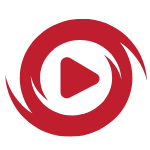- 🚀 All servers are online and delivering without delays!
Rebranding Your YouTube Channel? Here’s How to Change Your Name the Right Way!

25 Innovative YouTube Video Ideas to Boost Your Views and Engagement
April 14, 2023
How to Block YouTube Channels to Have a Better YouTube Experience
April 25, 2023As your YouTube channel evolves, you may find that your original name no longer represents the content you produce or resonates with your target audience.
In such cases, changing your channel name can breathe new life into your online presence and better align your brand with your content. Embracing this change can lead to new opportunities and potentially attract a broader audience who connects with your updated identity, resulting in more YouTube views and subscribers on your channel.
By the end of this article, you will learn the importance of a suitable channel name, explore the reasons why you might consider changing it, and provide a step-by-step guide on how to change your YT channel name using both mobile devices and desktop computers.
So let's dive in and learn how to revitalize your YouTube channel by changing its name and setting the stage for new growth and success.
Factors to Consider Before Changing Your Channel Name
Before taking the plunge and updating your YouTube channel name, it is essential to consider several factors to ensure that the change benefits your channel's growth and brand identity.
Here are some key aspects to keep in mind:
- Relevance to content: Your channel name should give potential viewers an idea of what your content is about. Ensure that the new name accurately represents the type of videos you create, whether they focus on tutorials, vlogs, reviews, or any other niche.
- Target audience: Think about who your videos are intended for and how the new channel name will resonate with them. A well-chosen name can attract the right viewers and foster a sense of community among your subscribers.
- Uniqueness: To avoid confusion and make it easier for viewers to find your channel, choose a unique name that stands out from others. That can help you build a strong online presence and create a memorable brand.
- Simplicity and memorability: A good channel name should be easy to spell, pronounce, and remember. Avoid using complicated words or phrases that could make it difficult for viewers to share or search for your channel.
- Longevity: While changing your channel name multiple times is possible, doing so can create confusion among your subscribers and potentially harm your brand identity. Choose a name that will remain relevant and appealing as your channel grows and evolves.
- Adherence to YouTube guidelines: Your channel name must comply with YouTube's community guidelines, meaning it should not be violent, offensive, sexualized, or spammy. Failing to adhere to these guidelines could result in penalties, including removing your channel.
By considering these factors before changing your channel name, you can make a well-informed decision that aligns with your content, audience, and long-term goals.
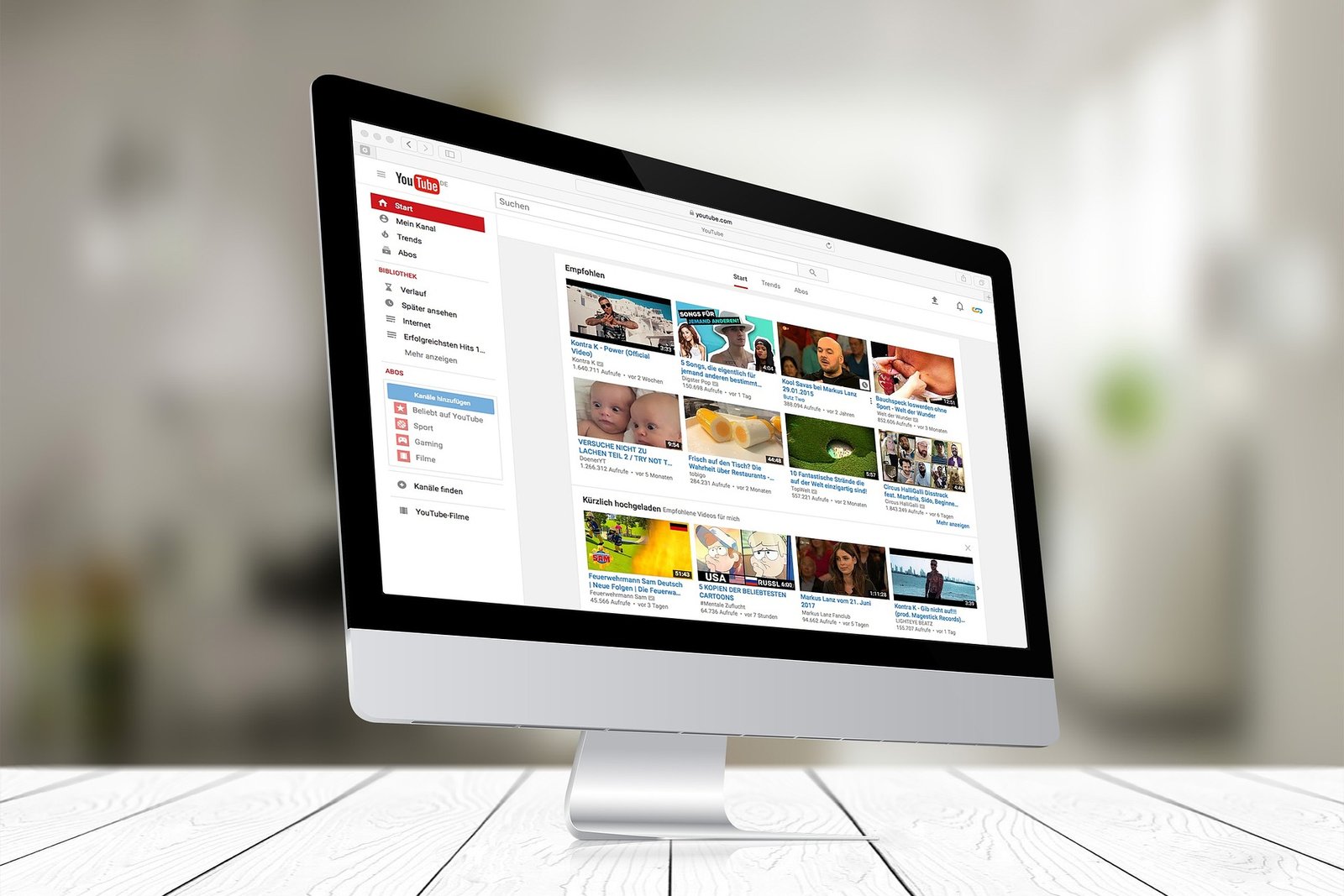
How to Change Your YouTube Channel Name on Mobile Devices
Changing your YouTube channel name using a mobile device is a straightforward process. By following these steps, you can easily update your channel name to represent your content and brand better:
Step 1: Launch the YouTube App: Open the YouTube app on your mobile device and ensure you're signed in to the account associated with the channel you want to change.
Step 2: Access Your Channel: Tap on your profile picture, usually in the screen's top-right corner. This will bring up a menu with several options.
Step 3: Tap "Your Channel": This option will take you to your channel's main page, where you can view your videos, playlists, and other channel-related information.
Step 4: Edit Your Channel: You'll see an "Edit channel" button on your channel page, typically represented by a pencil icon. Tap on this button to access your channel's editing options.
Step 5: Change Your Channel Name: In the editing section, you'll see a field displaying your current channel name. Tap on the field and input your desired new name. Once satisfied with the changes, tap "OK" or "Save" to confirm the update.
Step 6: Update Your Profile Picture (Optional): If you'd like to change your channel's profile picture as well, tap on the existing image and select a new photo from your device's gallery or take a new one using your camera. After adjusting the size and position of your new profile picture, tap "Save" to confirm the change.
How to Change Your YouTube Channel Name on Desktop
Changing your YT channel name using a desktop computer is an easy process that you can do through YouTube Studio.
Here are the steps you need to follow to update your channel name on a desktop:
Step 1: Sign in to YouTube Studio: Open your preferred web browser and visit the YouTube Studio website (studio.youtube.com). Be sure to log in to the account connected to the channel you want to rename.
Step 2: Access the Customization Settings: On the YouTube Studio dashboard, look for the menu on the left side of the screen. Click on "Customization" to access your channel's customization options.
Step 3: Navigate to the Basic Info Tab: Within the Customization settings, click on the "Basic Info" tab. Here, you'll find options to edit your channel name, description, and other basic information.
Step 4: Edit Your Channel Name: Locate the "Channel name and description" section. Click on the "Edit" button (usually represented by a pencil icon) next to your current channel name. Input your desired new name in the field that appears.
Step 5: Save Your Changes: After entering your new channel name, click "Publish" to save your changes and update your channel name across the platform.
Step 6: Modify Your Profile Photo (If Desired): In case you want to update your channel's profile picture, too, simply go to the "Branding" tab within the Customization settings.
Click on "Upload" under the "Profile Picture" section and choose an image from your computer. Adjust the size and position of your new profile picture accordingly, then click "Done." Lastly, click "Publish" to save the change.
Implications of Changing Your YouTube Channel Name
While changing your channel name can be a significant step in rebranding or updating your online presence, there are several implications to consider before making the change.
Here are some key factors to keep in mind:
- Impact on brand recognition: A well-established channel with a strong following may experience a temporary dip in views and engagement as subscribers and potential viewers adjust to the new name.
- Loss of verification badge: Changing the channel name will result in losing the verification badge for verified channels. You will need to reapply for verification under the new channel name, which could take some time to process.
- Updating links and mentions: If you've linked to your YT channel from other websites, social media profiles, or marketing materials, you'll need to update these links to reflect your new channel name. That can be time-consuming, but ensuring your audience can easily find your content is essential.
- Effect on searchability: Changing your channel name may affect its searchability, mainly if the new name is less descriptive or doesn't align with your content and the previous name. Ensure your new name remains relevant to your niche and target audience to maintain your search engine ranking.
- Custom URL considerations: If you have a custom URL for your channel, changing your channel name won't automatically update the URL. You may need to create a new custom URL that better reflects your new channel name if it significantly differs from the previous one.
- Adjustment period: Your audience may take some time to adapt to the new channel name, mainly if the change is significant. Be patient and prepared for a possible short-term impact on your channel's performance.
- Reflecting on the purpose of the change: Before making any changes, consider the reasons behind your decision to change your channel name. Is it to better reflect your content, appeal to a new target audience, or simply refresh your branding? Understanding the purpose of the change will help guide you in selecting an appropriate new name and navigating the implications of the change.
Get Popular Again with Our Products
Buy Real YouTube Promotion
$ 79.99$ 49.99Buy YouTube Comments
From $ 1.99YouTube NFT Services
From $ 49.99Buy YouTube Subscribers
From $ 4.99Buy YouTube Pre-premiere views
From $ 9.99
Reintroducing Your Channel After the Name Change
After changing your YT channel name, it's essential to reintroduce your channel to both your existing subscribers and potential new viewers.
This action will help ensure a smooth transition and reduce confusion resulting from the name change. Here are some steps to follow when reintroducing your channel after a name change:
Announce the change: Create a video or a post on your community tab explaining the reasons behind the name change and what your subscribers can expect moving forward. This will help your audience understand the change and maintain their connection to your channel.
Update your branding: Along with changing your channel name, consider updating your channel art, logo, and any other visual elements that represent your channel. That will help reinforce your new identity and make the transition more cohesive.
Inform your audience on other platforms: If you have a presence on other social media platforms, announce the name change there as well. Additionally, this will help ensure that your followers on different platforms can easily find your YT channel under its new name.
Optimize your video titles and descriptions: Update your video titles, descriptions, and tags to align with your new channel name and branding. That will help improve your searchability and make it easier for new viewers to discover your content.
Engage with your community: Be responsive to comments and questions from your subscribers about the name change. Address any concerns or confusion they may have and provide reassurance that the content they enjoy will continue, despite the new name.
Monitor your analytics: Keep a close eye on your channel's performance metrics after the name change. Moreover, this will help you identify any issues that may arise due to the change and make necessary adjustments to maintain or improve your channel's growth.
Share new content: Publish videos that reflect your channel's new direction or focus. This step will help demonstrate the purpose of the name change to your audience and establish your new identity.
If you follow these steps, you can successfully reintroduce your channel under its new name, minimize any potential negative impact, and set the stage for the continued growth of your subscribers, views, and channel success.
The Bottom Line
Changing your YouTube channel name is a significant decision that you should approach with careful consideration and planning. You can select a name that best represents your channel's identity by considering your content focus, target audience, and branding.
Also, it's crucial to familiarize yourself with YouTube's guidelines and restrictions for channel names to ensure you choose a suitable and compliant name.
Both mobile and desktop users have simple processes to follow when changing their channel names. However, it's essential to understand the implications of a name change, including the impact on your channel's discoverability and potential confusion among your subscribers.